How to present guidance
Informational guidance
The Services section in the Export Service unauthenticated space will allow users to browse the different things they can do in the service.
Once a user finds the service they are interested in, we need to provide instructional information to help them prepare.
To help users ‘get started’, use the first page of the multi-page form template in AgDS. That is, prepare to complete a multi-page form in the Export Service.
The ‘getting started’ page should provide:
- context on the Export Service
- details about export functions
- context on laws, regulations, workflows and related processes
- help users understand a topic or process. For example, what they need before they start a transaction or any requirements or fees to help them complete the task.

Tailored guidance
To create pages that ask users a series of questions to provide them with tailored guidance, use the Multi-page form template.
You can use the Card component to provide tailored guidance in a list format.
For example, to deliver results at the end of a multi-page form experience such as the interactive guidance tool to Find an export guide for agricultural goods.
Example
<Stack gap={1.5}> <Stack> <Text fontWeight="bold" color="muted"> Find an export guide for agricultural goods </Text> <H1>Guides for exporting prescribed dairy and dairy products</H1> </Stack> <Text fontSize="md" color="muted"> Based on your product and your role in the export process, the following guidelines may apply to you. </Text> <Text> The answer is indicative only. Please see a disclaimer for more information. </Text> <Stack gap={1}> <Card shadow clickable> <CardInner> <Stack gap={1}> <Heading as="h2" type="h3"> <CardLink href="#">Registering an establishment</CardLink> </Heading> <Text as="p"> To process, prepare or store prescribed dairy and dairy products for export, you must have specific approvals in place. </Text> </Stack> </CardInner> </Card> <Card shadow clickable> <CardInner> <Stack gap={1}> <Heading as="h2" type="h3"> <CardLink href="#"> How to become an exporter or milk and milk products </CardLink> </Heading> <Text as="p"> You must have specific approvals in place before you can start exporting. </Text> </Stack> </CardInner> </Card> </Stack> </Stack>
In-task guidance
When a user signs into their Export Service account, they have come there to ‘do the thing’. In-task guidance content should support this aim.
A user does not need to sign into their account to be ‘in a task’. Some tasks are in the public space. For example, within our interactive guidance tool to Find an export guide for agricultural goods.
The user is filling out a form or completing a task to find information. There are several ways to provide in-task guidance content.
In-task guidance principles
Do
- be direct. Don’t include background information unless it’s directly relevant to the user’s aim.
- be specific. For example, use ‘home address’, not ‘address’.
- include only information users’ need. That is, necessary information to progress to the next step or complete the task.
- link to an authoritative source if users may want extra information. For example, to explain the term ‘outstanding charges’ we may say, ‘a charge is considered outstanding until it is finalised. For more information, see the Crimes Act 1914 - Section 15MC.’
Guidance text above forms
Where guidance is relevant to all users, you can provide concise guidance above form fields to help users complete a form step and move on.
Example
<Stack gap={1.5}> <Stack> <Text fontWeight="bold" color="muted"> Apply for X </Text> <H1>Title of step 2</H1> </Stack> <Text fontSize="md" color="muted"> Lorem ipsum dolor sit amet, consectetur adipiscing elit. In diam lacus, cursus sed dui ac, dapibus tincidunt libero. </Text> <Text as="p"> Lorem ipsum dolor sit amet, consectetur adipiscing elit. In diam lacus, cursus sed dui ac, dapibus tincidunt libero. Pellentesque vitae enim convallis, iaculis dolor nec, gravida elit. </Text> <Text as="p"> Cras maximus nulla ac consectetur faucibus. Nulla ligula lectus, mattis et eros quis, posuere hendrerit lacus. Nunc tellus nunc, faucibus vitae faucibus at, pretium a ipsum. </Text> <Text>All fields are required unless marked optional.</Text> <ControlGroup label="Label 1" hint="Hint text" block> <Radio>Phone</Radio> <Radio>Tablet</Radio> <Radio>Laptop</Radio> </ControlGroup> </Stack>
Hint text in forms
Use hint text to provide more context to help users successfully complete a form field. Hint text is optional and additional information to help users understand what the field is about.
Example
<TextInput label="Label" hint="Hint text" />
Details component
Where guidance might be relevant to some users, but might not be useful to all, use the Details component.
Users who need guidance can open the Details component to display guidance if they want to. Users who don’t need the extra information won’t need to open it
This reduces cognitive load for users. That is, we won’t overwhelm the user with more information than their working memory can hold at that moment.
You can link from inside the Details component to other content for further guidance.
Example
<Stack gap={1.5}> <Stack> <Text fontWeight="bold" color="muted"> Your personal details </Text> <H1>Personal details</H1> </Stack> <Text fontSize="md" color="muted"> Confirm if these prefilled details from your account are still correct. </Text> <Details label="How were my details prefilled?" iconBefore> <Text as="p"> This is a small paragraph of text that is supplementary to the main page content. </Text> </Details> </Stack>
Technical guidance
What is technical guidance?
We try to meet our users’ guidance needs through intuitive user interfaces (UI), service and content design. But sometimes – especially as the service grows – we need to provide technical guidance.
Technical guidance helps users understand or do something in the Export Service.
It can be:
- informational content
- frequently asked questions (FAQ)
- step-by-step instructions
- How-to or troubleshooting content.
Where you can find technical guidance
Users can find technical guidance in the unauthenticated or authenticated space of the Export Service.
That is, within:
- in-task guidance, and/or the
- help section.
In-task guidance
We should offer users help guidance while they ‘do the thing’. In-task guidance should appear at the point users’ may need it in their digital journeys. For example, while completing a form.
For more information, see In-task guidance.
Export Service help section
In some instances, users may need to access technical guidance in the unauthenticated space of the Export Service. That is, within the Export Service Help section. It ensures content is accessible to both account holders and the public.
For example, users may access a help page when something goes wrong. Or for further guidance that links from and expands on in-task guidance within a product.
How to present technical guidance
To present technical guidance, use the Content page template in AgDS.
Use this template and our principles to create your help page for the Export Service Help section.
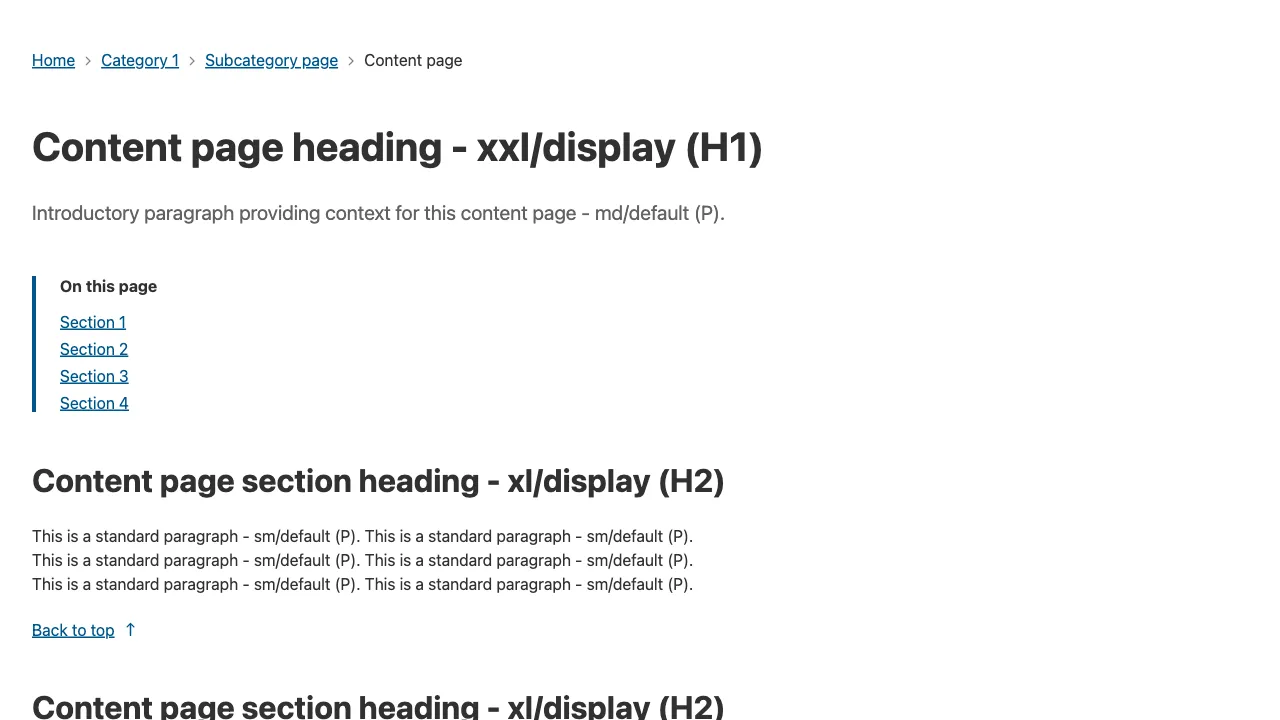
Technical guidance principles
Do
- focus on solving problems. Specifically, those that can’t be solved within a task or product transaction.
- address user needs. Not every aspect of the service will need supporting technical guidance.
- make sure technical guidance helps users feel confident. This will help reduce support desk call volumes.
- use meaningful headings. Start with a verb and end with a noun to describe what users want to do in a ‘statement’ heading (H1).
- Use conjunctions, prepositions and pronouns in headings. For example, ‘create an account.’ Avoid starting with ‘how to’ if the statement makes sense without it.
- Use questions as headings minimally. Consider if you can restructure the question as a statement that describes what the user wants to do. If not, start a question with ‘who’, ‘what’, ‘where’, ‘when’ or ‘why’.
- include a short introduction that describes the page content. It should be no longer than 2 sentences (or 30 words).
- be concise. Use subheadings to break up content into short sections. If you need more than 2 subheadings, consider dividing the content over more technical help pages.
- use short sentences. It’s easier for users to skim-read. Communicate one unique task or idea per page.
- use a number list for step-by-step instructions. Include one action the user needs to take in each step. If the task is complex, you can condense several short steps within one numbered step.
- link to authoritative content. Don’t duplicate sources of truth. For example, DAFF website or other government agency content.
Don’t
- promote the service or its features. Technical help is there to solve problems, not sell its value.
- use screenshots or videos. They can become outdated. That’s unless you plan to update them whenever you iterate your product. Test with users if you can, to understand if they find them helpful within your guidance.
For more information, see Content structure and Headings. Also see Content styles:
- Headings
- Frequently Asked Questions
- Instructions
- Lists.
‘How-to’ or troubleshooting content
See the Export Service Help section for examples.
Step-by-step instructions
Example
<Prose> <h2>To remove someone’s access:</h2> <ol> <li> <a href="https://authorisationmanager.gov.au/#/login">Log in</a> to Relationship Authorisation Manager with your myGovID. </li> <li>Select ‘View or manage authorisations’.</li> <li>Under ‘Entity name’, select the business.</li> <li> Under ‘Representative name’, find the person’s name and select ‘Remove’. </li> <li> Follow the prompts to continue and submit the authorisation to remove them. </li> </ol> </Prose>
Example
<p> On the Insert tab, select Symbol > More symbols > Special characters > En dash. </p>
Informational or FAQ content
See the What is a Digital Identity? help page.
How to publish your help page
Submit your help page to the Guidance and Support team. We’ll publish it in the Export Service Help section.
Make sure you check any related help pages online. New product functionality may affect live content. If it does, you can also submit updates for an existing help page.
Email the Guidance and Support team about help content at guidanceandsupport@aff.gov.aul.
Back to topCommunications
Communications are also part of the customer experience. They help users get to and use the digital service. They also set user expectations.
Communications can serve many purposes other than guidance, including raising awareness and building engagement.
When the intention of your communications is to help users understand or do something, these communications are for guidance. (Note: This guide is specific to guidance).
Communications principles
Do
- think of the big picture. Think of your communication as part of the overall Export Service experience.
- write a user story. It helps you define the communication’s aim. For example, when a new feature is released you may send a message via the Message Centre in the account, announcing the new feature and letting users know what it does and how to access it.
- be reasonable in claiming the benefits of the service. For example, you might say ‘Manage establishment registrations securely online’ rather than misleading users with ‘Manage all your export transactions in one place’.
- use the most appropriate channel/s. Should your communication be targeted via email or SMS, or broadcast via an industry advice notice? If you are not sure of the right channel, seek communications advice.
Don’t
- overwhelm users. Keep the detail or background information concise. Share only as much information as users are likely to need.
Legal guidance
Legal content is another important aspect of the customer experience. It helps users understand the legal implications of Export Service information or tasks.
It makes clear DAFF’s responsibilities around guidance we provide. It protects the department from liability. It can also provide transparency on what we do with information our users’ share with us.
It further allows us to collect necessary consents from our users. For example, we may need records of users’ agreements under legislation.
Use the legal consent checkbox pattern to ensure users have read and agree to something in the Export Service.
A user must select the checkbox to confirm their consent and continue to move through a form or interactive experience.
Legal guidance principles
Do
-
keep content concise. Big chunks of legal guidance make complex information even harder to consume. Break long paragraphs into several short ones so users can read it more easily.
-
use first and second-person point of view where appropriate. For example, you can often update ‘Commonwealth’ to ‘we’ references in legal content. Check any updates you propose with the relevant legal team first.
-
maintain legal content. You’re responsible for the ongoing management of legal content and its removal if it’s no longer needed. If you release a new feature, update any related privacy notice or disclaimer to cover the new functionality.
-
consider where to publish legal content online. Your legal content may be most appropriate within a task or informational page within the Export Service. However, it may also be possible to place legal disclaimers on the DAFF Disclaimer or Privacy web pages. Seek the Principal Director’s approval to add such content.
Don’t
-
use ‘legalese’. Legal content is often difficult for users to understand. Minimise legalese where possible. But it still needs to be accurate under legislation and its intent for users.
-
use complex language for legal terms if possible. Consider if you can substitute more simple words. You may be able to work with the relevant legal team to amend legal terms in some instances.
<FormStack> <H2>Declarations and consent</H2> <Text as="p"> Select each checkbox to confirm that you understand and agree with the following statements. </Text> <Checkbox> I declare that the information I’ve provided is true and correct. </Checkbox> <Checkbox> I understand that it’s a criminal offence under the Criminal Code Act 1995 to knowingly give false or misleading information to a Commonwealth officer exercising powers under Commonwealth law. </Checkbox> <Checkbox> I understand that I may commit an offence or be liable to a civil penalty if I make a false or misleading statement in an application or provide false or misleading information or documents. (See sections 136.1, 137.1 and 137.2 of the Criminal Code Act 1995 and sections 367, 368, 369 of the Export Control Act 2020.) </Checkbox> <Checkbox> I declare that I’ve read and understood the{' '} <TextLinkExternal href="https://exports.agriculture.gov.au/about/privacy"> Privacy notice </TextLinkExternal> </Checkbox> <Checkbox> I consent to the collection, use and disclosure of my information to the relevant authorities in the importing country as outlined in the privacy notice. </Checkbox> <Checkbox> I understand that checking these boxes has the same legal status as signing a paper or PDF form. </Checkbox> <ButtonGroup> <Button variant="primary">Submit application</Button> <Button variant="tertiary">Cancel</Button> </ButtonGroup> </FormStack>
The relevant legal team must provide and approve legal guidance. However, legal services can be costly.
Make sure you talk to the relevant Export Service teams before seeking legal advice on content. Engage them early to understand what work may have been done in this space before and how to move forward.
Whether it’s necessary to contact legal services and the process involved must be approved beforehand.
Back to top